Team Profiles: Benefits and Step-by-Step Setup

Jay Thompson
June 15, 2017
4 Minute Read
Real estate agent teams have been around for a long time. Recently, however, the growth of agent teams has accelerated — and there is little reason to believe this growth will slow.
In order to help team leaders direct the flow of real estate consumer contacts to their team members, Zillow Group now offers a team profile option. Team leaders and team members still retain their individual agent profiles, which are an integral component of the team profile.
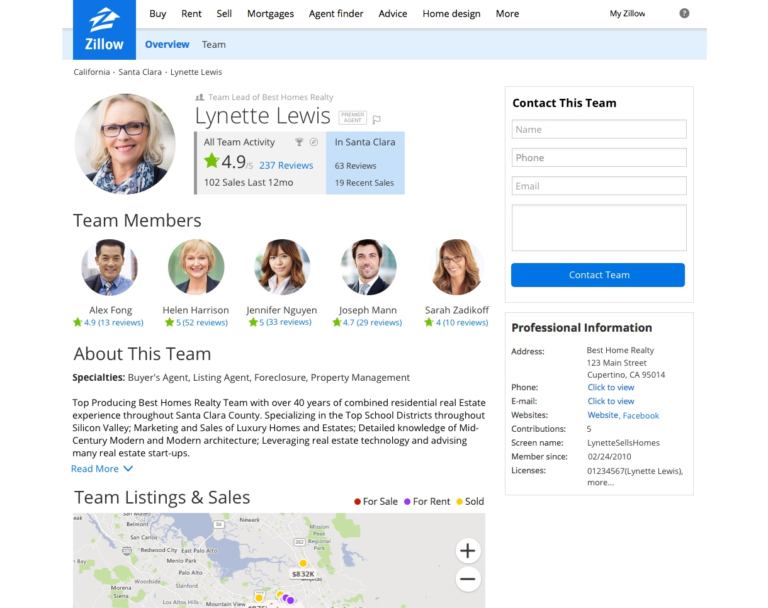
Here is why you might want to set up a team profile, how to do it, and how to get the most out of it.
Why create a team profile?
Team profiles consolidate all your team members' profiles into one page. While individual profiles are still available for home shoppers to review, the team profile gives buyers and sellers a central profile to better understand the structure and scope of your team. Team member profiles and sales are now not only on the agent's profile, but are aggregated to the team profile as well. This is a powerful feature for individual team members, the team leader and the team as a whole.
Setting up a team profile
Setting up a team profile only takes a few clicks!
- Log in to your current Zillow Profile (click here for instructions on creating a free profile if you don't already have one)
- From the Agent Hub, click Profile
- Click Team Management
You'll see this screen:
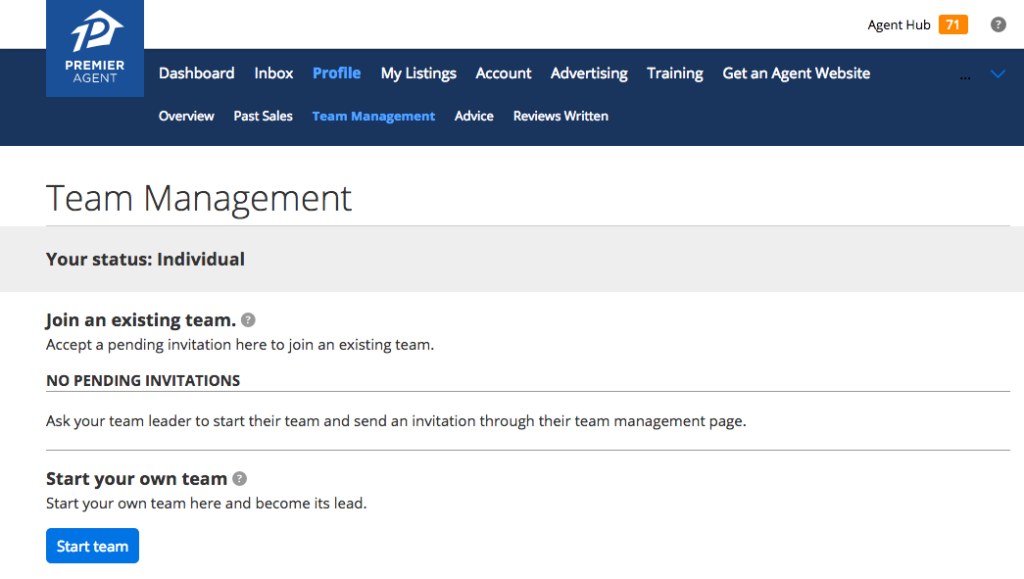
Next steps depend on whether you are a team leader or team member.
For team members — Only team leaders can create team profiles. If you are a team member, ask your team leader to log in to their Zillow profile and create a team profile so you can join the team.
For team leaders — Click the Start team button, which will take you to this screen:
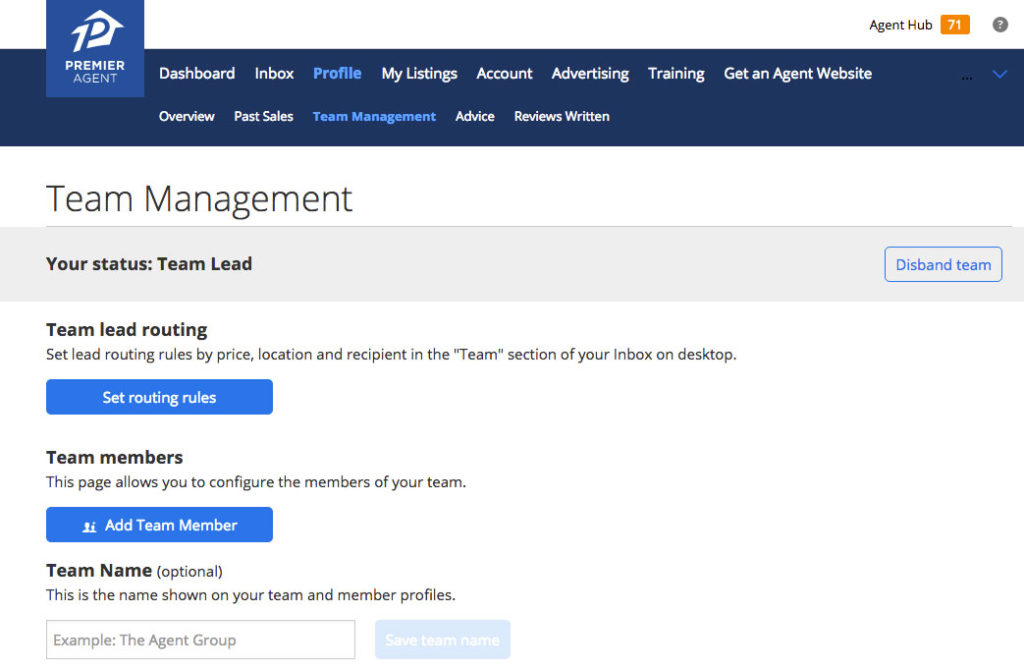
We'll cover routing rules in a moment. For now, you can (optionally) name your team and add team members to the profile.
Adding team members
Click Add Team Member, then search for team members by name or location to invite them to your team. They will get an email notification to accept the invitation.
As you step through the screens, you will also have the option to add a team member as a private member. Private team members and their reviews and transactions do not show up your team profile. Private team membership is used for lead-forwarding purposes. Team leads can use this to grow their business by sending leads to members who are not part of their public team.
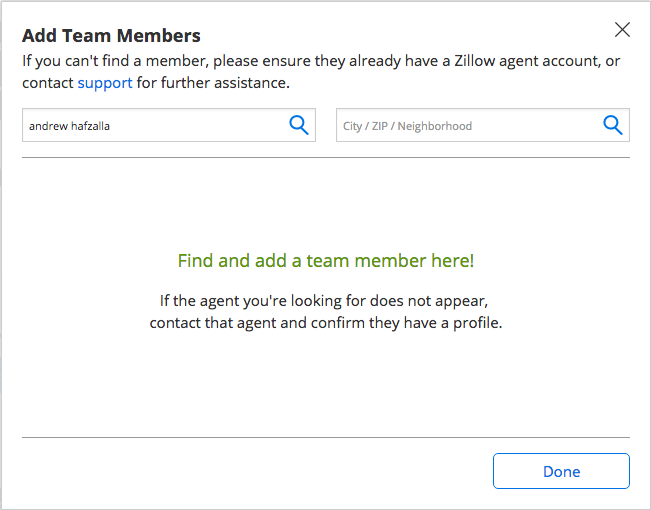
Done!n
Routing rules
Lead routing is where the magic really starts to happen with team profiles. The team leader can set up routing rules to send different types of leads to specific agents. There are two types of routing rules: email lead rules and phone lead broadcast.
Email lead rules
All team leaders can use this feature. From your Team Management screen, click Set routing rules, and then click Create a new email rule to easily create rules using different attributes (location, price and lead type) and modifiers. It may sound 'techy,' but it just requires a few clicks. Once a rule is defined, it can then be assigned to your team.
There are three ways to assign rules:
- Assign to a specific team member(s)
- Assign to team members by percentage
- Assign by round robin
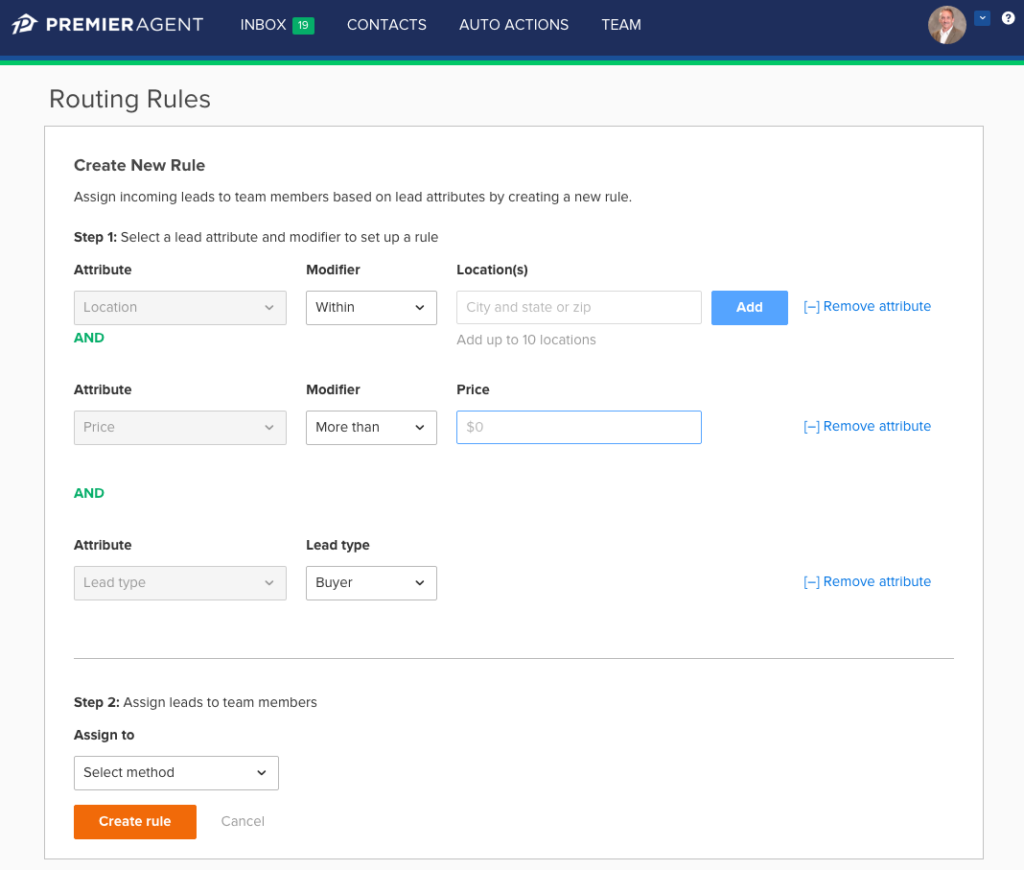
Phone lead broadcast
This option is available only to team leaders who purchase Premier Agent Advertising.
If you want to have some of all team members receive lead notifications on their phones simultaneously, phone broadcast is your solution. Simply click Set up phone broadcast on the Routing Rules page, select which team members should receive the broadcast, and turn the feature on.
There is also the option to select a fallback assignment, this is the person on your team who will receive phone leads if the call is missed by the originally assigned team member. Team leaders can select the option to 1) randomize fallback assignment to agents on the broadcast list or 2) select a team member to fall back to (this defaults to the team leader).
What happens when a lead comes in on phone broadcast?
When a lead from Zillow or Trulia calls your contact number, our system will immediately broadcast that call to all selected team members at the same time. The first team member to answer and press ‘1’ will be assigned the lead and connected to that buyer or seller. The caller hears ringing throughout the broadcast. If no one on the team accepts the call within 30 seconds, we will transfer the lead to the fallback assignment.
Get started!
Team profiles are easy to set up, easy to maintain and offer multiple options for lead routing, making them a great addition to your online tool chest.
Ready to set up your team now?
For additional questions on team profiles and lead routing, please contact your Zillow Group business consultant.
Related resources
Zillow works for agents
We're here to support you and your clients on their journey home. Discover how we can help grow your business today.
Learn more
