7 min read
Communicate Confidently
Phone calls, texts, emails — you can use the Zillow Premier Agent CRM and app to streamline all your communications and keep the conversation going.
Written by Zillow Premier Agent on January 24, 2025
From instant meal deliveries to calling a ride with a tap, today’s home buyers live on demand. They expect to shop for a home the same way.
That means that being highly responsive is key to your long-term success as a real estate agent. The Zillow Premier Agent CRM can help you achieve that goal.

In this section we’ll cover ways that you can use the CRM to consolidate your communications — all your text messages, emails and incoming phone calls — and streamline your responses.
Texting with your leads
Texting has emerged as one of the most effective ways to engage with today’s home buyers and sellers. It’s a quick and comfortable way for your clients to communicate with you, and the Zillow Premier Agent CRM can help you eliminate the burden of managing your texts across multiple apps.
Whether you’re using the mobile app out in the field or texting from the desktop, the CRM will thread your conversations and sync them across devices.
To text with an existing contact using the mobile app:
- Open their profile in Contacts, or tap on a conversation with them in your inbox.
- Tap the Text icon in the action bar at the bottom of the screen.
- Compose your message, then tap Send.
To text an unsaved contact using the mobile app:
- From your inbox, tap the compose icon at the upper right.
- Select Compose new text message.
- Enter your contact’s mobile phone number in the To field.
- Write your message, then tap Send at the upper right.
To send a text message from desktop:
- Choose New text message from the Compose menu at the upper left.
- Type your contact’s name or mobile number in the To field.
- Select your contact from the resulting list. If you do not see your contact on the list, enter their mobile number.
- Compose your text message, and click the Send button.
Making AI-powered home recommendations
Now you can leverage the power of artificial intelligence to move your leads to a successful close.
When you text with a lead using the Zillow Premier Agent mobile app, we include a list of homes they may like based on their activity on Zillow and Trulia. Drawing on that list and your own knowledge, you can then recommend one of those homes with a few taps.
Your lead gets a text message with a link to the home, and they don’t need any additional software or downloads. AI-powered home recommendations can be an invaluable way to continue a conversation about your lead’s goals and motivations.
To send an AI-powered home recommendation using the mobile app:
- Open an existing text conversation, or start a new one.
- Tap the house icon to see a list of home suggestions.
- Select one you’d like to share, and tap Recommend a home.
- Add a personalized message, then tap Send.
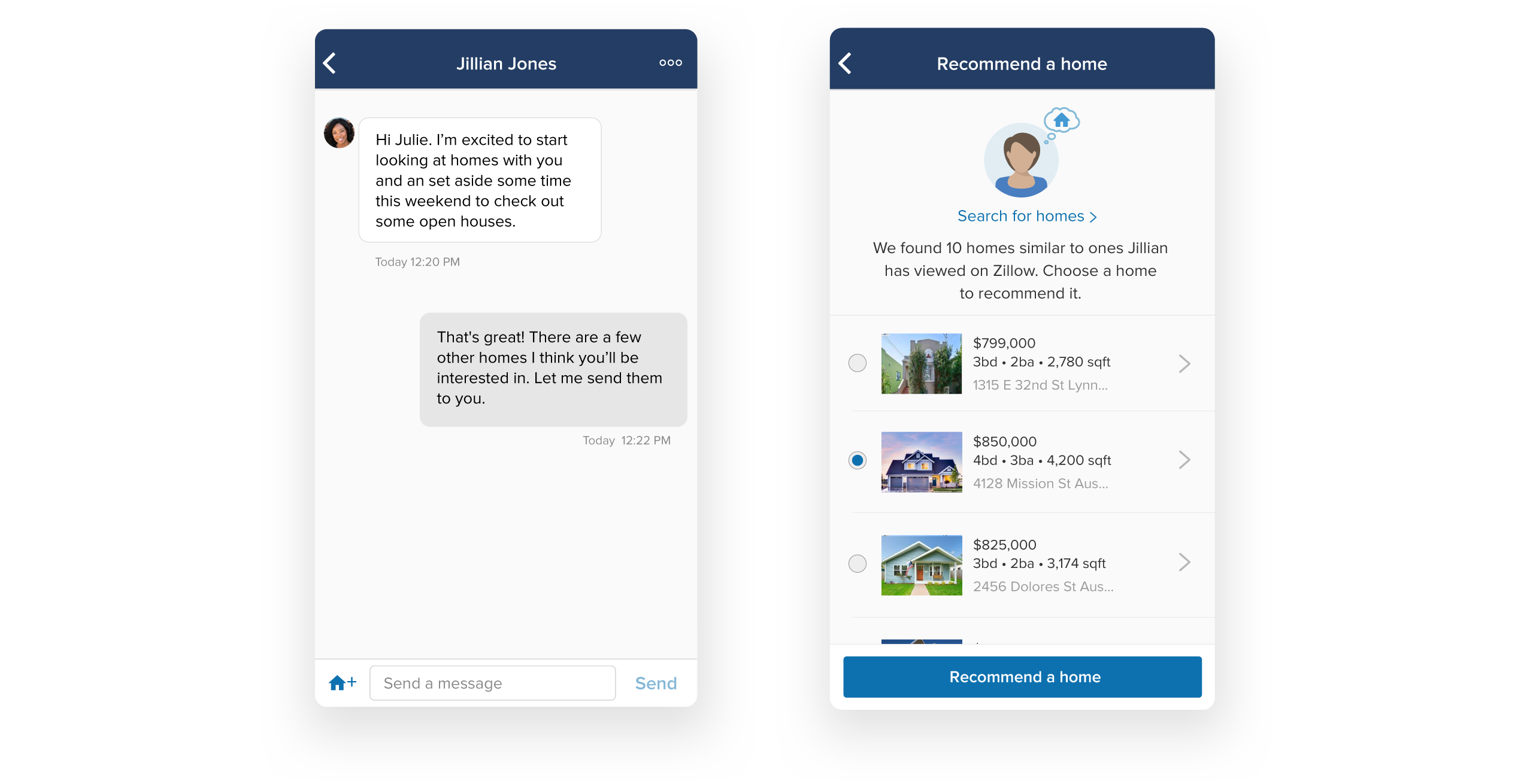
Using the CRM’s phone tools
When you invest in Zillow Premier Agent, you get a unique phone number that’s listed on your Zillow profile.
When you receive a call to this dedicated number, the call gets listed in the inbox of your Zillow Premier Agent CRM, making it simple to track your incoming calls alongside your text messages and emails.
When we connect you live with a home buyer, we also automatically include a recording of your first conversation. Additionally, the CRM enables you to record calls with incoming leads who call your dedicated phone numbers directly, so you’ll never miss a detail.
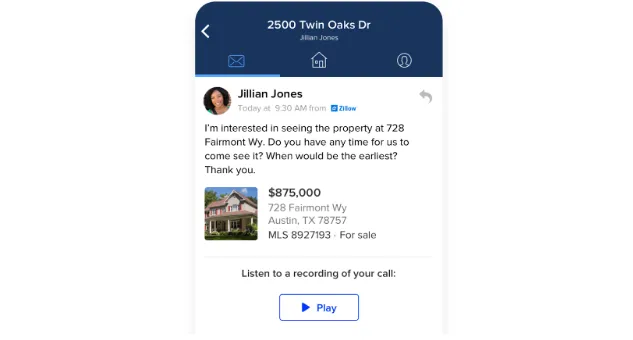
To turn on call recording for your direct contacts using the mobile app:
- Open the Settings menu.
- Tap Other Notifications.
- Tap Edit next to Call recording and tracking.
- Switch call recording On.
- Push the Save button.
To turn on call recording for your direct contacts from desktop:
- Open the Settings menu.
- Click Notifications under the Inbox heading at left.
- Tap Edit next to Call recording and tracking.
- Switch call recording On.
- Push the Save button.
To quickly call a contact using the mobile app:
- Open your contact’s profile or a conversation with them in your inbox.
- Tap the Call icon in the action bar at the bottom of the screen.
You can also initiate a call from your contact’s profile by scrolling down to their Personal Info, then tapping their phone number.
Using email in the CRM
The Zillow Premier Agent CRM offers a highly flexible suite of email tools that enable smart communications and quick responses.
Customizing your Zillow Premier Agent email alias
Every Zillow Premier Agent account comes with a customizable email address that ends in “@premieragent.com.” When you use the CRM to send an email, the message comes from your Zillow Premier Agent email address.
You can customize your email alias, which is the part of your email address that comes before “@premieragent.com.”
To customize your email alias from desktop:
- Open the Settings menu.
- Click Message Settings under the Inbox heading at left.
- Enter your preferred alias, then click Apply.
Currently, you can only customize your Zillow Premier Agent email alias on desktop. Changes that you make on desktop will also be reflected in the mobile app.
Customizing your signature
The email signature that you set in the CRM automatically appears on every email you send from your Zillow Premier Agent email address.
To customize your email signature from the mobile app:
- Open the More menu from the main navigation at the bottom of the screen.
- Access the app’s Settings from the wheel in the upper right corner.
- Tap Email Signature under the Inbox heading.
- Enter your custom signature, then tap Save at the upper right.
To customize your email signature from desktop:
- From your inbox, either choose New email from the Compose menu at the upper left, or start a response to an existing email conversation.
- Click the Signature options button found on the bottom bar of your email.
- Enter your custom signature, then click Save.
Starting an email conversation
There are two ways you can start a new email conversation using the Zillow Premier Agent mobile app. The first is from your inbox:
- Tap the compose icon at the upper right.
- Select Compose new email.
- Type your contact’s email address In the To field, or tap the + icon to select an email address.
- Compose your email, then tap Send at the upper right.
The second way to start a new email conversation from the mobile app is from your contacts list:
- Open the profile of the contact you would like to email.
- Scroll to their Personal Info, then tap their email address.
- Compose your email, then tap Send at the upper right.
As with the mobile app, there are two ways to start a new email conversation from desktop. The first is from your inbox:
- Choose New email from the Compose menu at the upper left.
- Type your contact’s name or email address in the To field.
- Select your contact from the resulting list. If you do not see your contact on the list, type their entire email address.
- Compose your email, and click the Send button.
The second way to start a new email conversation from desktop is from your contacts list:
- Click on your contact’s email address, either from their profile or from your contacts list.
- Compose your email, then click the Send button.
On desktop, you also have the option to Cc or Bcc recipients when composing a message. As with other email programs, your Cc recipients are visible to the other recipients, while Bcc recipients are not. Soon, the ability to Cc or Bcc recipients will also be available on the Zillow Premier Agent mobile app.
Viewing email-read receipts
When you send email from the Zillow Premier Agent CRM, you can view email-read receipts on desktop. Read receipts help you stay informed about whether and when your audience has read your message, helping you to follow up with confidence.
Soon, read receipts will also be available on the mobile app.
Sending auto-responder emails
Message templates in the Zillow Premier Agent CRM enable you to reply to incoming leads instantly with an automated email. You can customize multiple message templates, then set one as an auto-responder to answer new leads quickly and intelligently.
Adding and editing message templates is done from desktop. Here’s how:
- Open the Settings menu.
- Click Message Templates under the Inbox heading at left.
- Follow the Edit message template settings link.
- Push the Add new template button at upper right, or click Edit next to an existing template.
- Customize your message template, then click Save.
To set a message template as your auto-responder, follow steps 1-4, then check the Set as auto-responder box before saving.
Tips for top-performing listings
Backed by new research, this guide reveals what today’s top listings do differently to capture buyer attention and outperform the rest.
Learn more