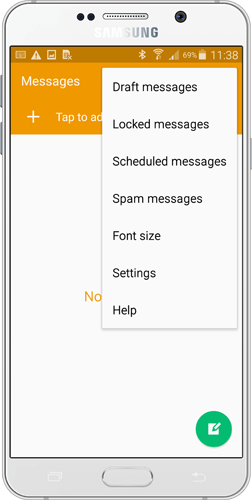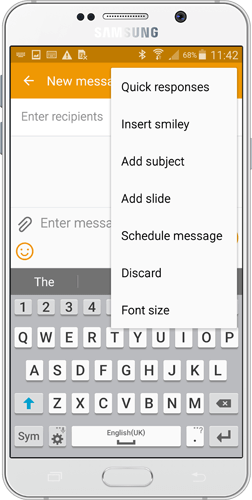Texting Shortcuts to Improve Your Response Time


Getting a new contact alert while you are running off to a closing appointment or are heading home at the end of the day can be inconvenient. Responding right away will greatly improve your chances of connecting, but sometimes a phone call isn’t always possible. Even if you can quickly send a text message, it does take a little extra effort to review for spelling, grammar, and auto-correction errors. Creating pre-typed phrases and messages that you can send with the touch of a few keys is an easy solution if you have a smartphone. We’ll show you how to create quick text shortcuts and text message templates on your smartphone to connect with your contacts much faster and more efficiently.
If typing on a touch screen is more of a nuisance to you than a help, then you might appreciate being able to use predictive text to quickly send a text message. How it works: enter in a shortcut code (such as “callme”) to have a suggested text come up. Once highlighted, simply touch the suggested text and it will populate the message field automatically.

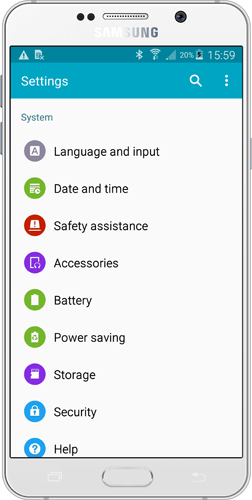
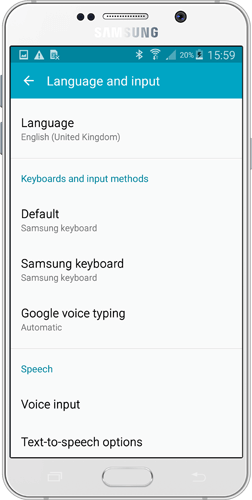

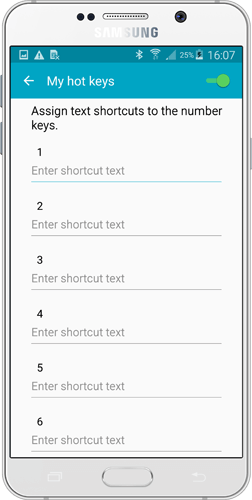
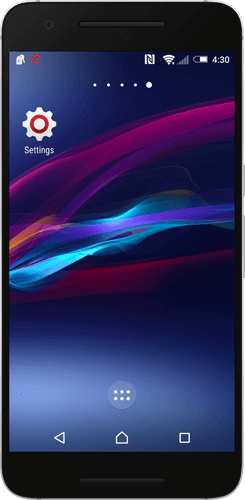






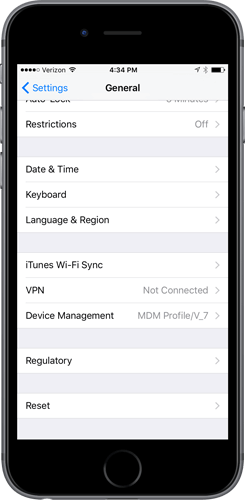



How it works: These are quick response text templates that are saved in your phone. Quickly select your desired message from the menu and it will auto-populate for you – no typing required. Click the send button and you will have replied in less than 10 seconds.
Create an introductory text identifying who you are and why you’re following up. We also recommend creating quick texts to send out as you are engaged in conversation – ones that ask for a good time to call and their preferred method of contact, any out of office responses you’d need send, and so on.
This doesn’t even have to be limited to new contacts only – you can create text templates for current clients – for following up on missing documents, sending links for your online application, or asking them to review you on your Zillow Group profile.
If you use an iPhone, you can create longer text templates in the same location as the Text Replacement feature. However, if you use an Android, there are character limits for predictive text. To create longer messages, use the “Quick Response” option instead.