How to Add Zillow Contacts to Your Mobile Device

Brad Andersohn
February 11, 2014
5 Minute Read
Many agents are using their mobile devices to help manage their real estate business from out in the field. Managing your contacts from Zillow is an important part of managing your business and clients. Adding Zillow contacts to your mobile device is easy and it's free.
While this is not necessarily a designed mobile app, it is a convenient and very useful shortcut for managing all your Zillow contacts using your device's operating system and mobile Internet browser.
These instructions are specifically for the iPhone and iPad devices, but the same rules apply to other smartphones and mobile devices. Just follow the instructions for your specific device and model.
Add Zillow Contacts to Your iPhone or iPad
Step one: You'll need to get a lead from Zillow that's set up to be forwarded to your mobile device.
(You can set this up when logged in under the account settings portion of your Zillow profile.)
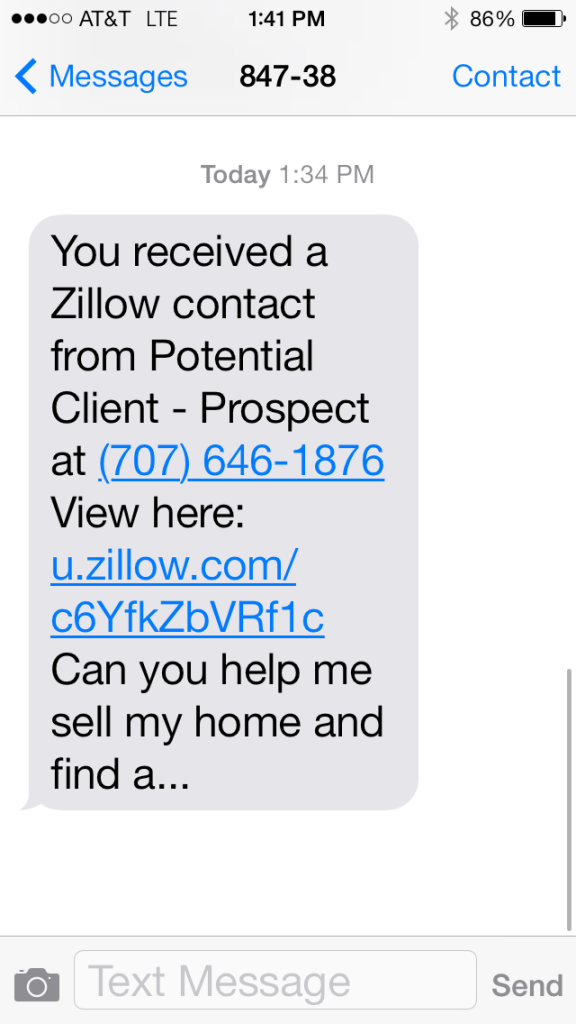
Step two: Click on the link in the text message which opens your browser and contact details.
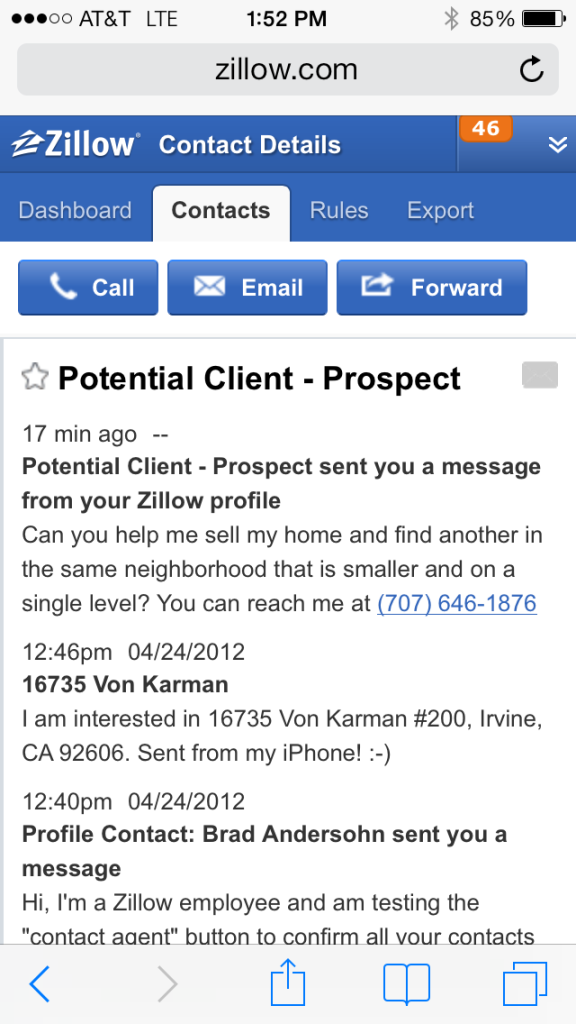

Step three: Tap the options icon on your device to see your options.
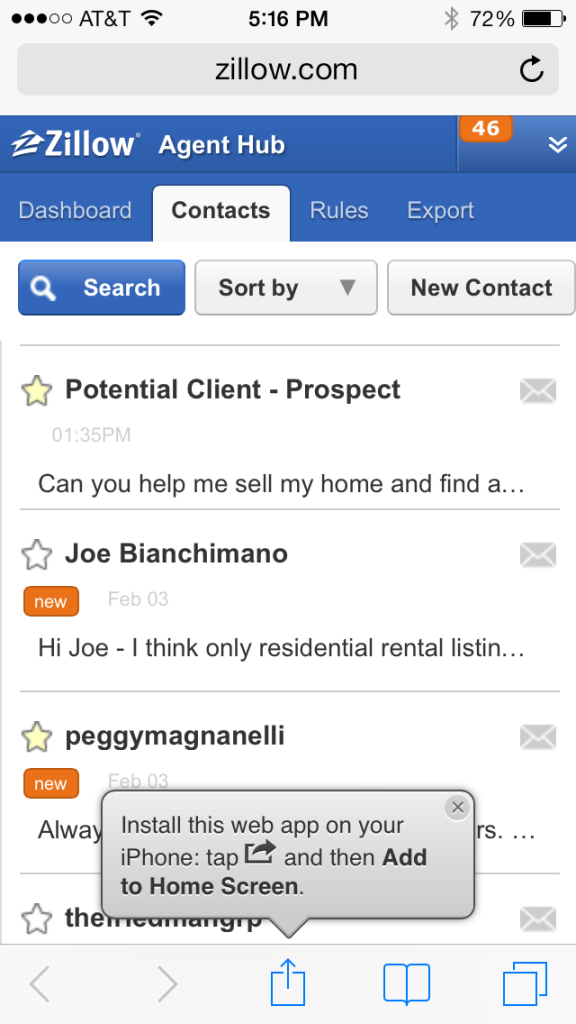
Step four: Now choose by tapping the Add to Home Screen option.
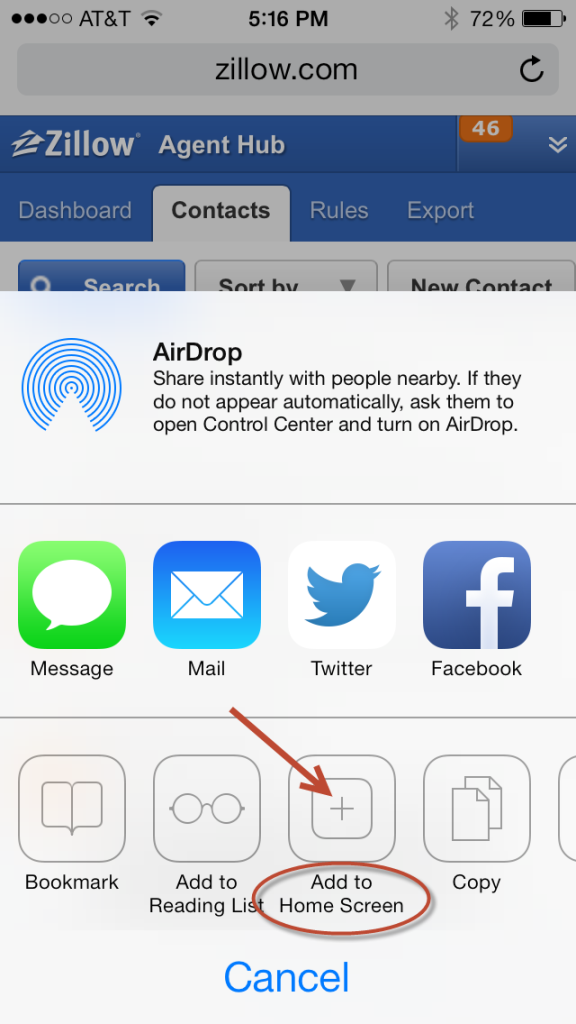
Step five: Now name it whatever you'd like and tap ADD to finish.
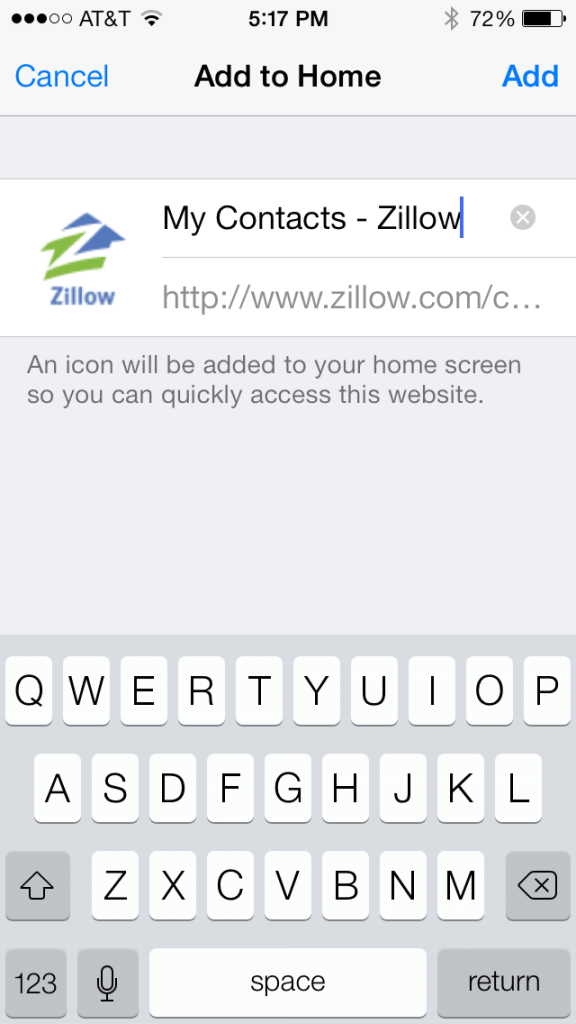
THAT'S IT! You're done. You can now access all your contacts, clients, future leads and prospects from a single touch and tap on your mobile device — from anywhere, anytime.

Zillow works for agents
We're here to support you and your clients on their journey home. Discover how we can help grow your business today.
Learn more
